How to Save Course Content to Resources
At the end of a term, you can save the content created in a course to your Resources, so that you can access and use that content for future courses.
There are several ways to save content to your Resources.
Create a CollectionFirst, you need to create a collection for your content.
Save Individual Assignments or Files1. To save an individual assignment to your Resources and to a collection, click on the gears icon to the right of the item and click on Save to Resources.

2. Select the collection you want to save the item to and organize it into a folder if preferred. Click on Save Copy.
Save a Content Folder
1. To save an entire content folder along with all of its contents, the steps are the same. Click on the gears icon to the right of the folder and click on Save to Resources.
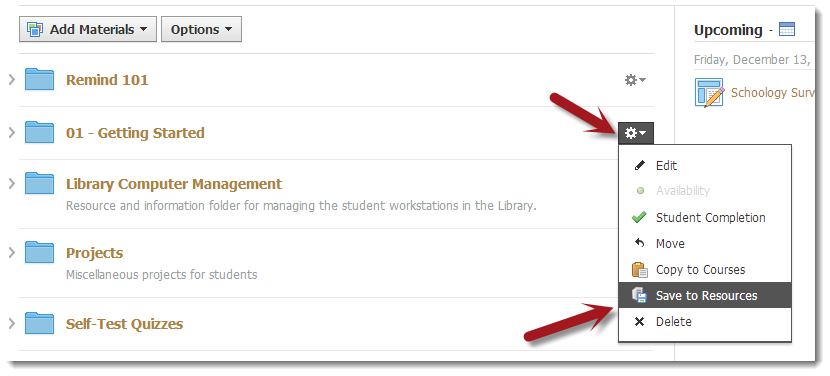
2. Select the collection and folder and click on Save Copy.
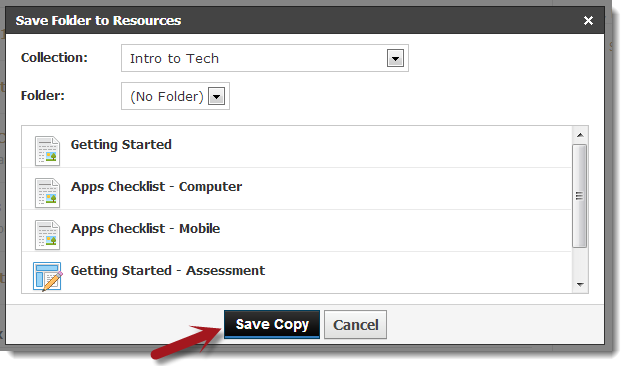
Save a CourseYou can save an entire course and all of its contents and files to your Resources.
1. Navigate to the Materials section in a course. Click on Options and then click on Save Course to Resources.
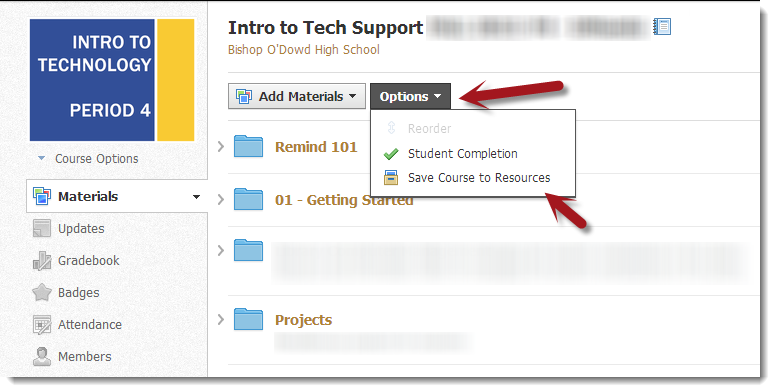
2. Select the collection and folder and click on Submit.
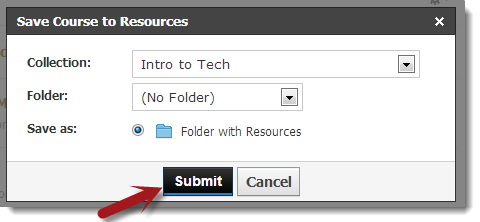
Your materials will be accessible in your My Resources.
There are several ways to save content to your Resources.
Create a CollectionFirst, you need to create a collection for your content.
Save Individual Assignments or Files1. To save an individual assignment to your Resources and to a collection, click on the gears icon to the right of the item and click on Save to Resources.

2. Select the collection you want to save the item to and organize it into a folder if preferred. Click on Save Copy.
Save a Content Folder
1. To save an entire content folder along with all of its contents, the steps are the same. Click on the gears icon to the right of the folder and click on Save to Resources.
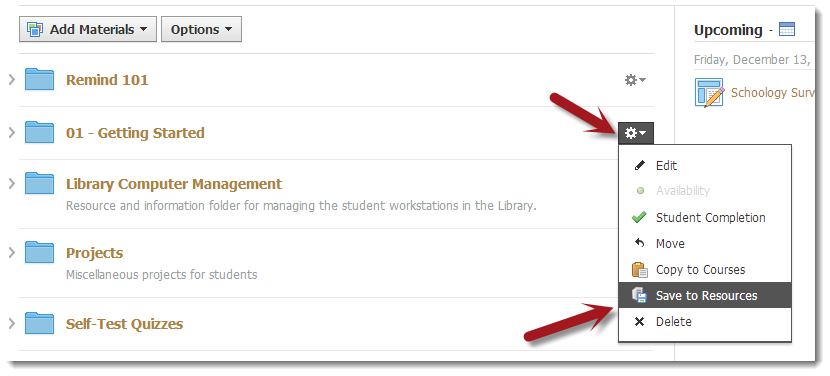
2. Select the collection and folder and click on Save Copy.
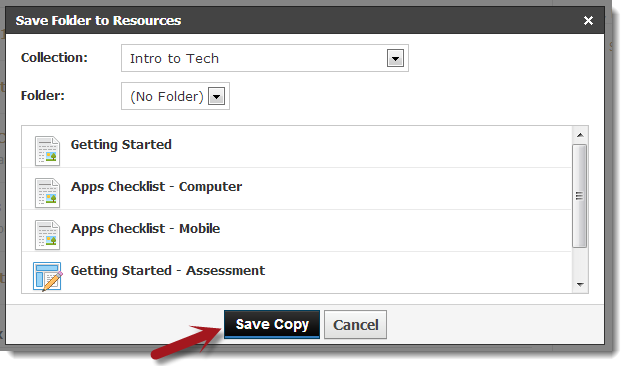
Save a CourseYou can save an entire course and all of its contents and files to your Resources.
1. Navigate to the Materials section in a course. Click on Options and then click on Save Course to Resources.
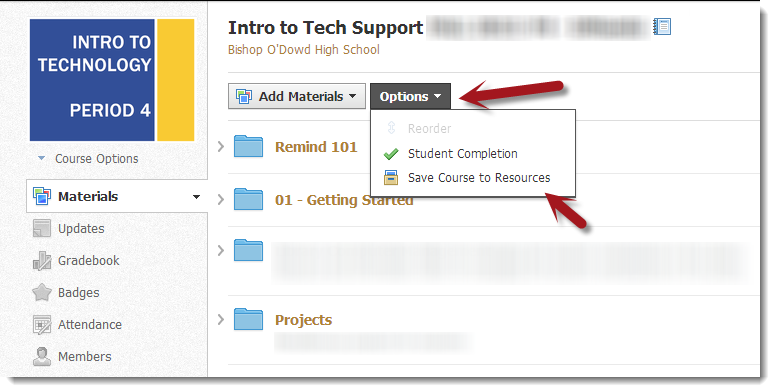
2. Select the collection and folder and click on Submit.
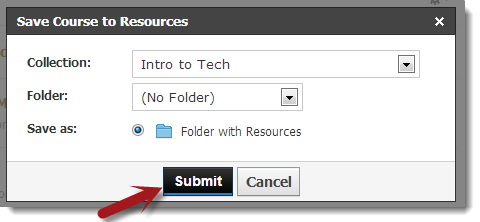
Your materials will be accessible in your My Resources.
