Print Two-Sided in Microsoft Word
To print a document two-sided (duplex print), using Microsoft Office for Mac, follow these instructions:
1. Open the document in Microsoft Word for Mac.
2. Access the Print menu by clicking on Command+P or go to File, then click on Print.
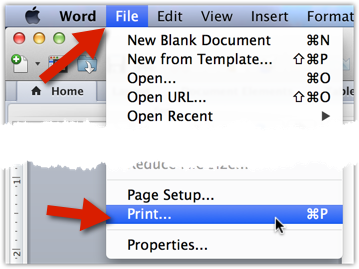
3. Click on the Print Options drop-down menu.
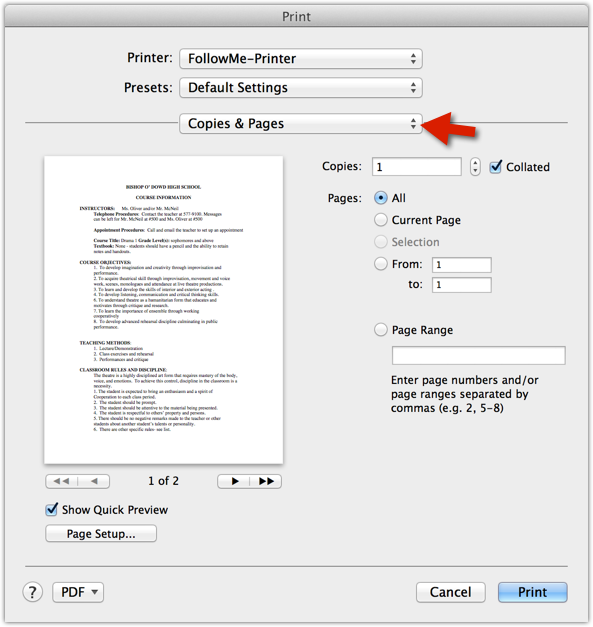
4. Select Layout.
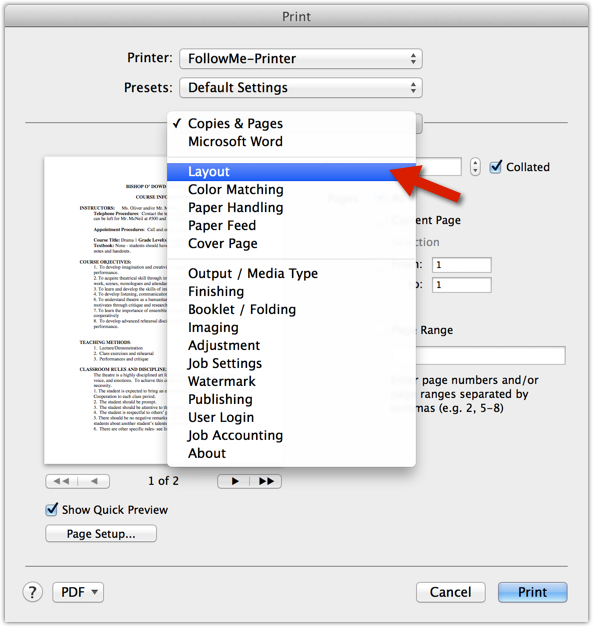
5. Click on the Two-Sided drop-down menu.
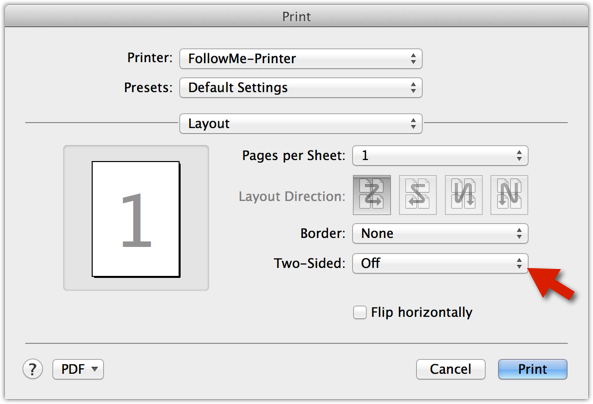
6. Select Long-Edge binding.
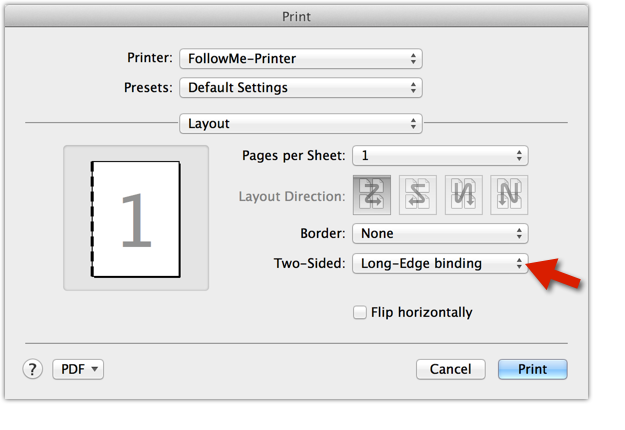
7. To set this as a custom preset, click on the Presets drop-down menu.
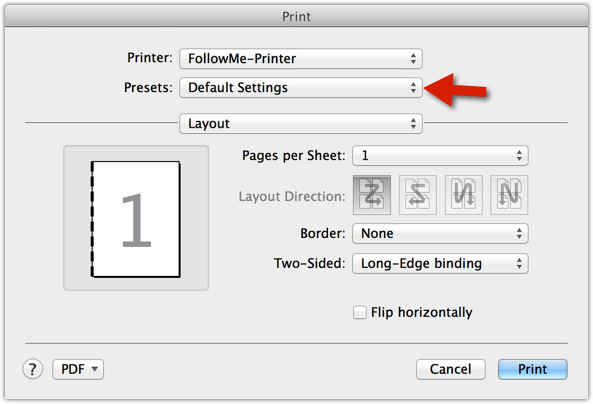
8. Select Save Current Settings as Preset...
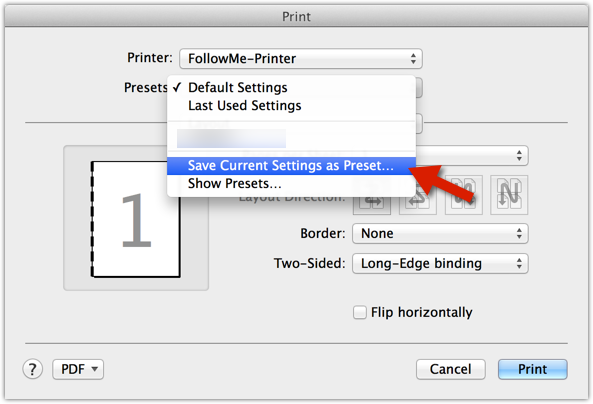
9. Name your preset to make it available for use on all printers.

10. You should now see that preset, and can select it for future printing.

1. Open the document in Microsoft Word for Mac.
2. Access the Print menu by clicking on Command+P or go to File, then click on Print.
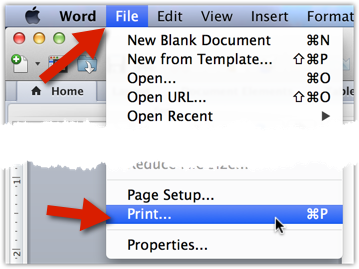
3. Click on the Print Options drop-down menu.
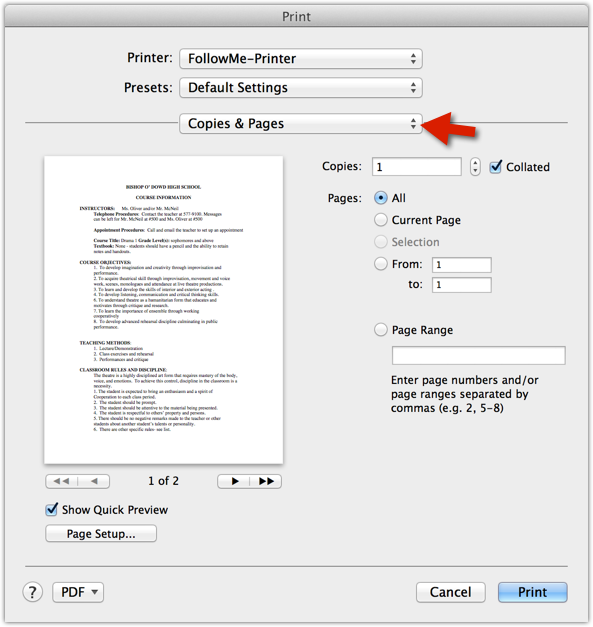
4. Select Layout.
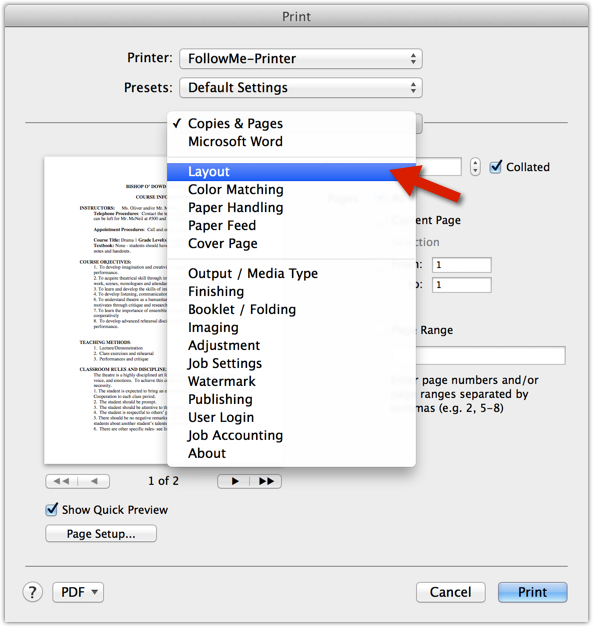
5. Click on the Two-Sided drop-down menu.
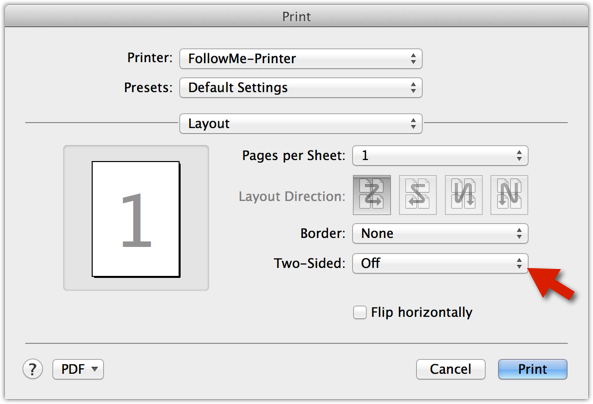
6. Select Long-Edge binding.
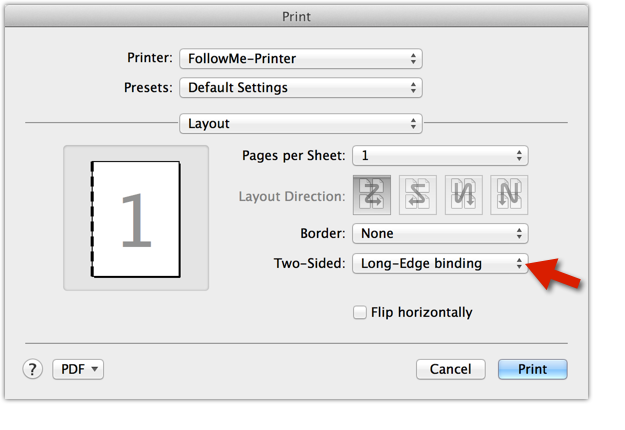
7. To set this as a custom preset, click on the Presets drop-down menu.
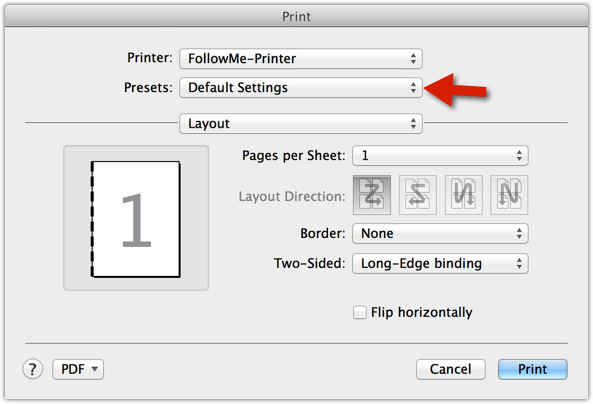
8. Select Save Current Settings as Preset...
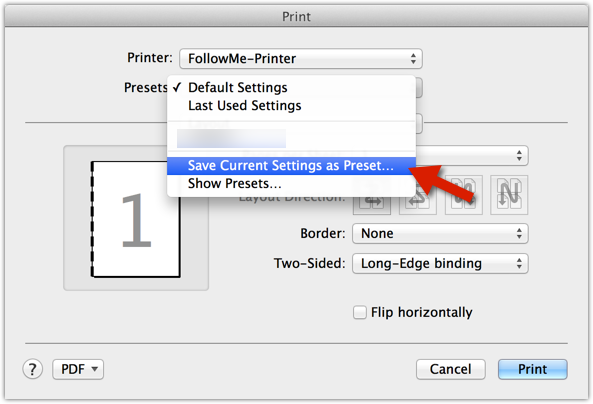
9. Name your preset to make it available for use on all printers.

10. You should now see that preset, and can select it for future printing.

